25.10.01
Introduction
We are pleased to announce the release of Piyovi v25.10.01, which includes key enhancements aimed at improving usability, operational efficiency, and shipment visibility. Below is a summary of the new features and updates included in this release.
1. Shipment Alert Notification Based on Location Name
This enhancement ensures that Shipment Alert email notifications now display the Company Name configured at the Location level, rather than always showing the system-level company name.
This provides accurate sender details for customers with multiple locations or divisions under the same company account.
Existing Behavior
Previously, the Shipment Alert emails always displayed the company name defined under System Configuration.
As a result, all shipment alerts appeared with the same company name regardless of the ship-from location used during shipment creation.
This behavior caused confusion for customers managing multiple locations or business units under one company profile.
New Behavior
With this update, Shipment Alert notifications now dynamically display the Company Name configured at the Location level.
-
If a company name is defined for a location, it will be shown in both the email subject and email body.
-
If the location does not have a specific company name, the system will fall back to using the company name from System Configuration.
This provides more accurate, location-specific communication in customer emails.
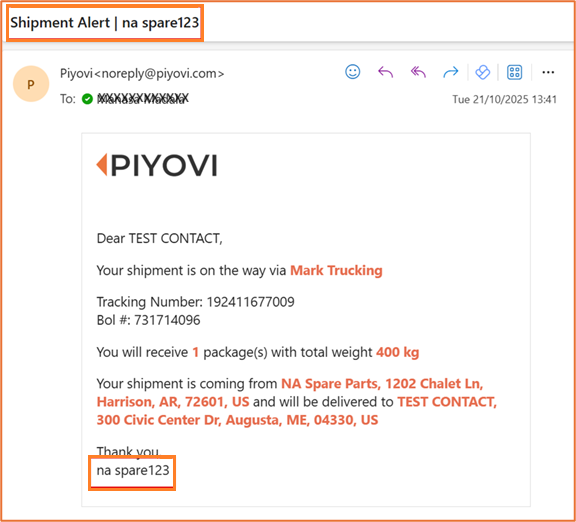
2. Shipment Filter Enhancement – Custom Attribute Search
Existing Behavior
Previously, users could filter shipments only using predefined standard fields in the Shipment Filter section.
Searching or filtering based on Custom Attributes was not supported, limiting flexibility in advanced shipment searches.
New Change
With this enhancement, users can now filter shipments using Custom Attributes.
Custom attributes defined for shipments are now available in the Fields dropdown within the filter panel.
Users can select a custom attribute and apply conditions such as Equals, Contains, or Starts With to search for shipments more precisely.
This improvement enables users to:
-
Combine standard fields and custom attributes in the same filter.
-
Create and save customized search criteria relevant to their business workflows.
-
Retrieve shipment records that match specific attribute values, improving data accuracy and operational efficiency.
3. Admin Password Reset Workflow
A new Password Reset Workflow has been introduced to simplify and secure user password management.
When an admin clicks Reset Password icon under Configuration → Organization → User, a popup appears with the following configurable options:
-
Automatically create a password – System generates a strong default password automatically.
-
Require this user to change their password when they first sign in – Forces the user to update the password at next login.
Admins can select one or both options based on the requirement.
Steps
-
Navigate to Configuration → Organization → User.
-
Click the Reset Password icon
next to the user.
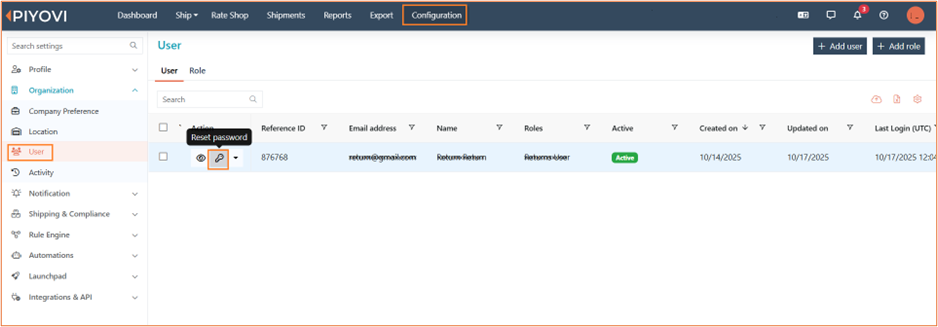
-
In the popup, set the options as required:
-
If Auto Generate Password = Yes, the system creates and emails a strong password to the user.
-
If Require Change Password = Yes, the user will be prompted to update their password on next login.
-
-
If Auto Generate Password = No, enter a password manually (must meet strength rules: 8–15 characters with at least 3 character types).
-
Click Reset to complete the process.
Behavior Based on Selection
-
Both selected: Password auto-generated and emailed; user must change it at first login.
-
Only Auto Generate selected: Password auto-generated and emailed; no change required at login.
-
Only Require Change selected: Admin enters password manually; user must change it at first login.
-
Both unselected: Admin enters password manually; no email sent.
This enhancement provides a secure and guided workflow for admins to reset passwords efficiently while maintaining password complexity and compliance.