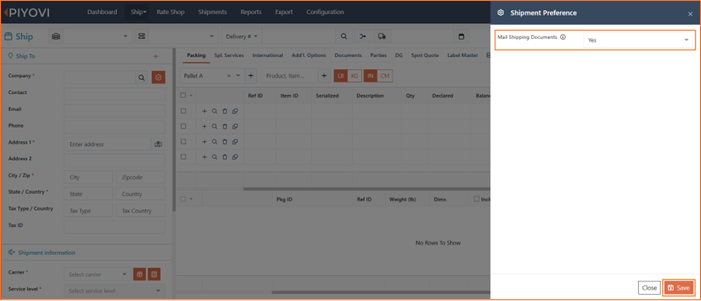25.09.02
Introduction
We are pleased to announce the release of Piyovi v25.09.02, which includes key enhancements aimed at improving usability, operational efficiency, and shipment visibility. Below is a summary of the new features and updates included in this release.
1. User Policy Enhancements – Inactivity & Password Expiration
We have introduced new User Policy settings that provide companies with stronger control over account lifecycle management and security. These updates include two key capabilities: Automatic User Deactivation after inactivity and a Password Expiration Policy for local user accounts. Together, these improvements help organizations enforce security standards, reduce risks from unused accounts, and ensure password hygiene across their teams.
Key Details
-
Automatic User Deactivation
- Admins can configure the number of days after which an inactive user will be automatically deactivated.
- When a deactivated user attempts to log in, they will see the message:
“Your account is inactive. Please contact your administrator.” - Admins can reactivate users anytime from the User Management.
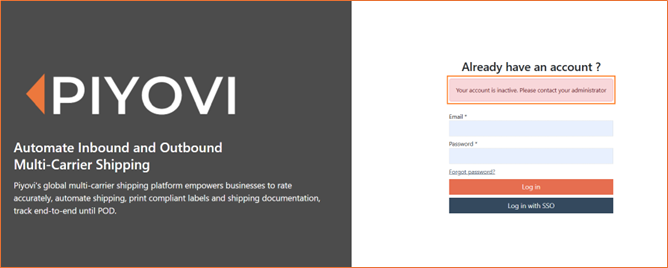
-
Password Expiration Policy
- Admins can enforce a password expiration period (e.g., 60 or 90 days) for all user accounts.
- Once the configured period has passed, users will be required to change their password at their next login before accessing the system.
- This ensures compliance with password hygiene best practices.
Configuration Steps
-
Navigate to Configuration > Organization > Company Preference > User Policy.
-
Configure the following fields:
- User Inactive Time Period → Enter the number of inactivity days before a user is deactivated.
- Password Expiry Limit → Enter the number of days after which passwords must be changed.
-
Click Save to apply changes.
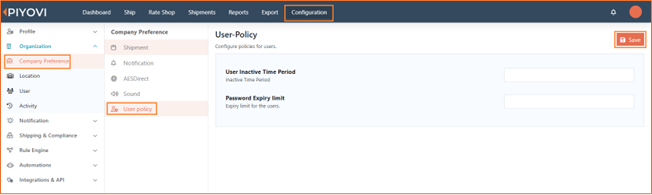
2. Shipment Milestone Export
We have introduced a new Milestone Export option that provides users with a detailed view of shipment progress through its complete milestone history. Unlike the standard Master Export, which outputs one row per shipment, this enhancement generates multiple rows for each tracking number, with every row representing an individual milestone event. This allows customers to analyze shipment journeys more effectively and share data externally for operational or reporting purposes.
Key Details
-
Location of Feature : The new Milestone Export button is available in the Shipment screen, positioned next to the existing Export Excel option.
-
Filtering Options : Users can apply filters such as date range, carrier, or location before exporting, ensuring that only the relevant shipments and milestones are included.
-
Export File Contents : The generated Excel file captures a comprehensive set of fields. For each milestone event, the file includes shipment identifiers (reference number, tracking number, carrier, tracking URL), milestone details (event code, exception status, description, event date and time), and location details (country, state, city, zip code, and arrival location). It also provides estimated delivery information and, where available, latitude and longitude coordinates.

3. User Access Restriction – Limit to Integration
We have introduced a new configuration option that allows admins to restrict user access by Integration. Previously, user restrictions were available only for Carrier and Location. With this update, companies can now limit access at the Integration level, ensuring users only view shipments and data associated with their assigned integration. This enhancement provides finer access control, especially for organizations managing multiple ERP integrations within the Piyovi.
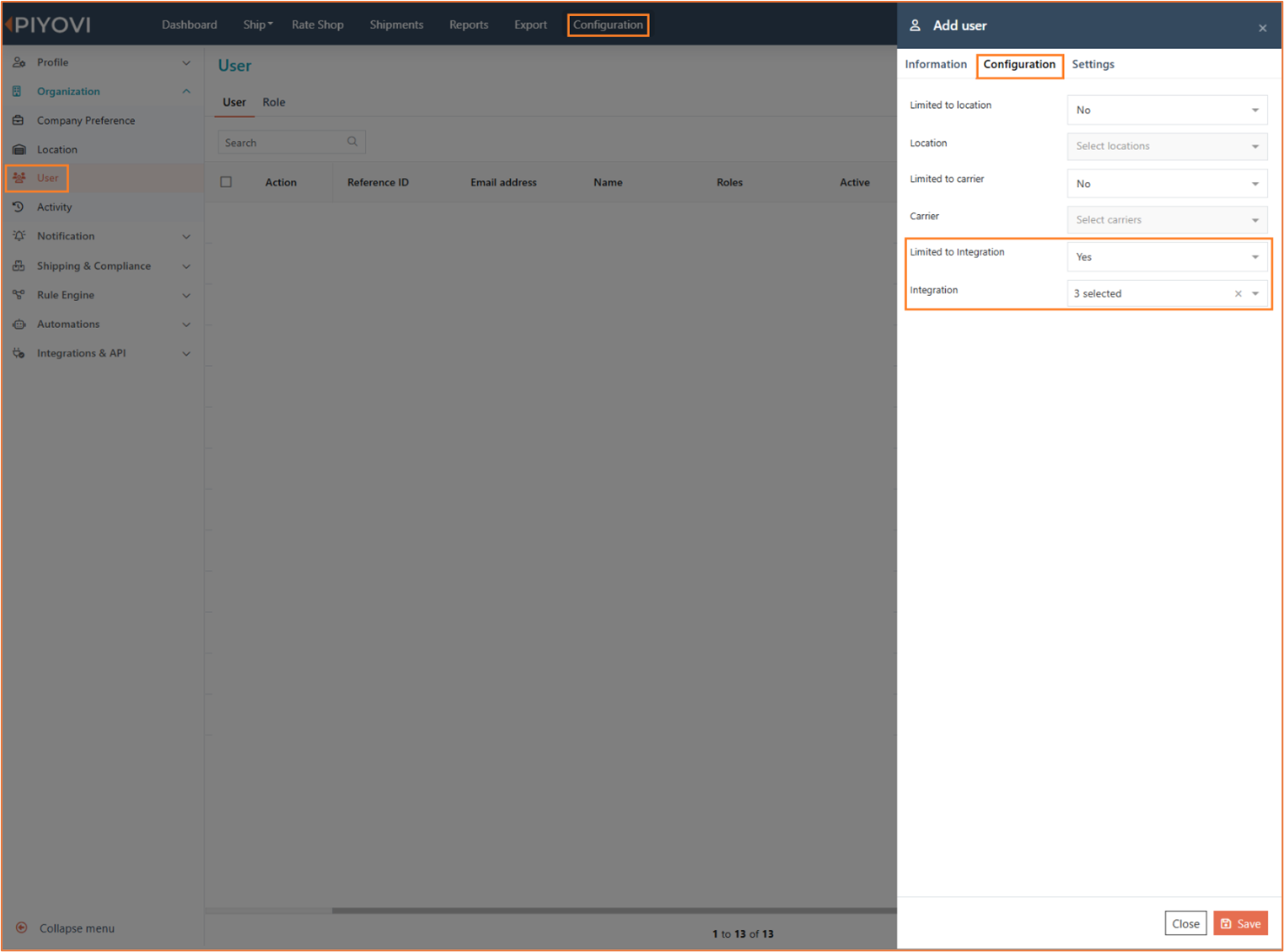
Configuration Steps
- Navigate to Configuration > Organization > User.
- Add or edit a user, then go to the Configuration tab.
- Set Limited to Integration → Yes.
- Select the desired Integration from the dropdown.
- Save the changes.
Impacted Areas
- User Management: Updates to Configuration > Organization > User for Import, Export, Add User, and User Configuration screens.
- Integrations: Configuration > Integrations & API > Integration enhanced to support integration-based restrictions.
- Shipment Processing: Ship > Integration and Shipments screens now filter data according to the user’s assigned integration.
- Reporting: Tracking, Invoice Auditing, and Shipment Insights reports restricted to integration-level access.
- Exports: Export > Filings updated to respect integration-based restrictions.
- APIs: Headless user creation and update APIs enhanced to include the Limited to Integration field.
4. Declared Value at Package Level
We have enhanced the packing screen to support Declared Value at the package level, addressing a critical customer request. Previously, declared value could only be entered at the shipment level, preventing customers from applying insurance values per package. With this update, each package can now include its own declared value, calculated automatically as Unit Price × Quantity.
Key Details
- New Field: Include Declared Value checkbox added in the Packing screen.
- Automatic Calculation: Declared value is derived from item details at the package level.
- Carrier Transmission: Users can choose whether to send package-level declared values to carriers for insurance using a Yes/No toggle.
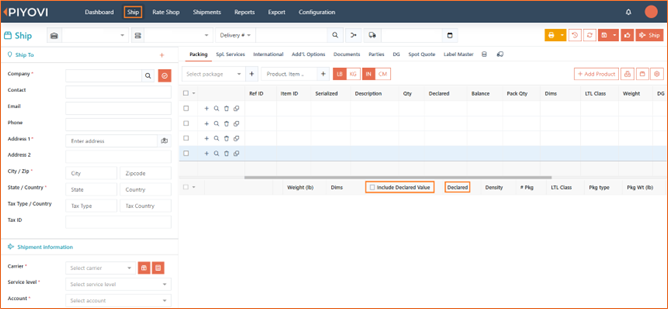
Impacted Areas
- Shipment > Packing Screen – Declared Value field introduced at package level.
- Carrier Integrations – Declared Value sent or suppressed per package.
5. Shipment Report – Delivery Status as Hyperlink
We have enhanced the Shipment Report by converting the Delivery Status column into a clickable hyperlink.
Previously, users had to navigate into shipment details to access tracking information. With this update, the delivery status now acts as a direct link, opening the Piyovi Tracking Page for the corresponding shipment. This provides faster access to shipment tracking details and reduces navigation steps for users.
Key Details
-
Location of Feature: Shipment Report.
-
Change: Delivery Status column values are displayed as hyperlinks.
-
Behavior: Clicking the delivery status opens the Piyovi Tracking Page for the respective shipment in a new window/tab.
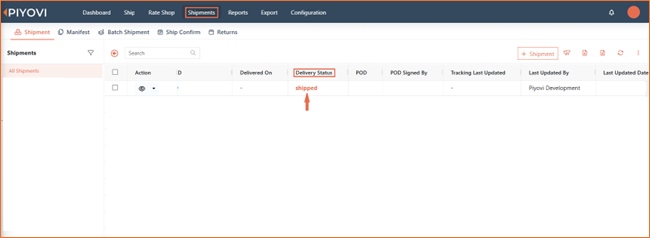
-
Benefit: Provides one-click access to shipment tracking, improving efficiency and user experience.
6. Automatic Emailing of Shipment Documents to Shipper
A new feature has been introduced that automatically emails all shipment-related documents to the shipper once a shipment is completed. This enhancement ensures timely delivery of required paperwork, eliminates manual intervention, and improves overall shipping efficiency.
Key Details
-
Multiple PDF Attachments : When a shipment is completed, all shipment-related documents (e.g., Labels, Commercial Invoice, Packing List, Bill of Lading, etc.) are sent as separate PDF attachments in a single email.
-
Shipper Email Source : The email is sent to the shipper Email Address.
-
New Shipment Preference Setting : A new option, “Mail Shipping Documents”, has been added under Shipment Preferences to control this functionality:
- Yes → Automatically emails all shipment documents to the shipper.
- No → No email is sent.
How to Enable
-
Navigate to Shipment Preferences
- Go to Ship → Shipment Screen.
- Click on the Shipment Preference ⚙️ icon (top bar).
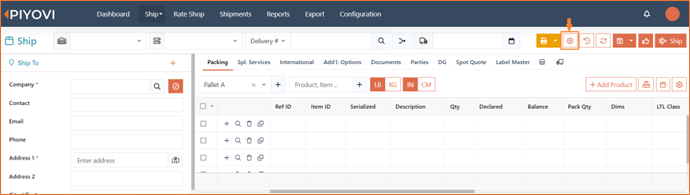
-
Set “Mail Shipping Documents”
- In the Shipment Preference popup, locate Mail Shipping Documents.
- Select Yes to enable automatic email.